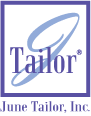Before going
through the process below, check the printer properties.
Sometimes the newer printers have an option for mirror image,
iron-on transfers or rotate image. Be sure to check for these
printer properties. If your printer does not have one of
these options then please follow the steps below to mirror
image.
Below you will find instructions on how to mirror your words
in Microsoft Word.
Open Microsoft Word
Click "View"
Click "Toolbars"
Make sure there is a check mark next to drawing (If not select
it)
Click "Insert"
Click "Picture"
Click "Word Art"
Select Style of Word Art you would like to use
Click "OK"
Type Text
Click "OK"
Click on the white arrow in the bottom left hand corner of
your screen
(After clicking the arrow it should say underneath it "Click
and drag to
select several object")
Click and hold your left mouse button at the upper left of
your words.
Drag your mouse to the right until the box captures all of
your words.
Let go of the mouse button
Click "Draw" in the lower left hand corner of your
screen.
Click "Flip or Rotate"
Click "Flip Horizontally"
Your words are now mirrored. |